Multi-Language SupportUpdated 21 days ago
The Chat can be displayed to different customers in different languages, allowing you to support your shoppers worldwide in a single widget.
Our Chat will automatically detect shoppers' browser default language and configure campaigns and flows in the shoppers' preferred languages.
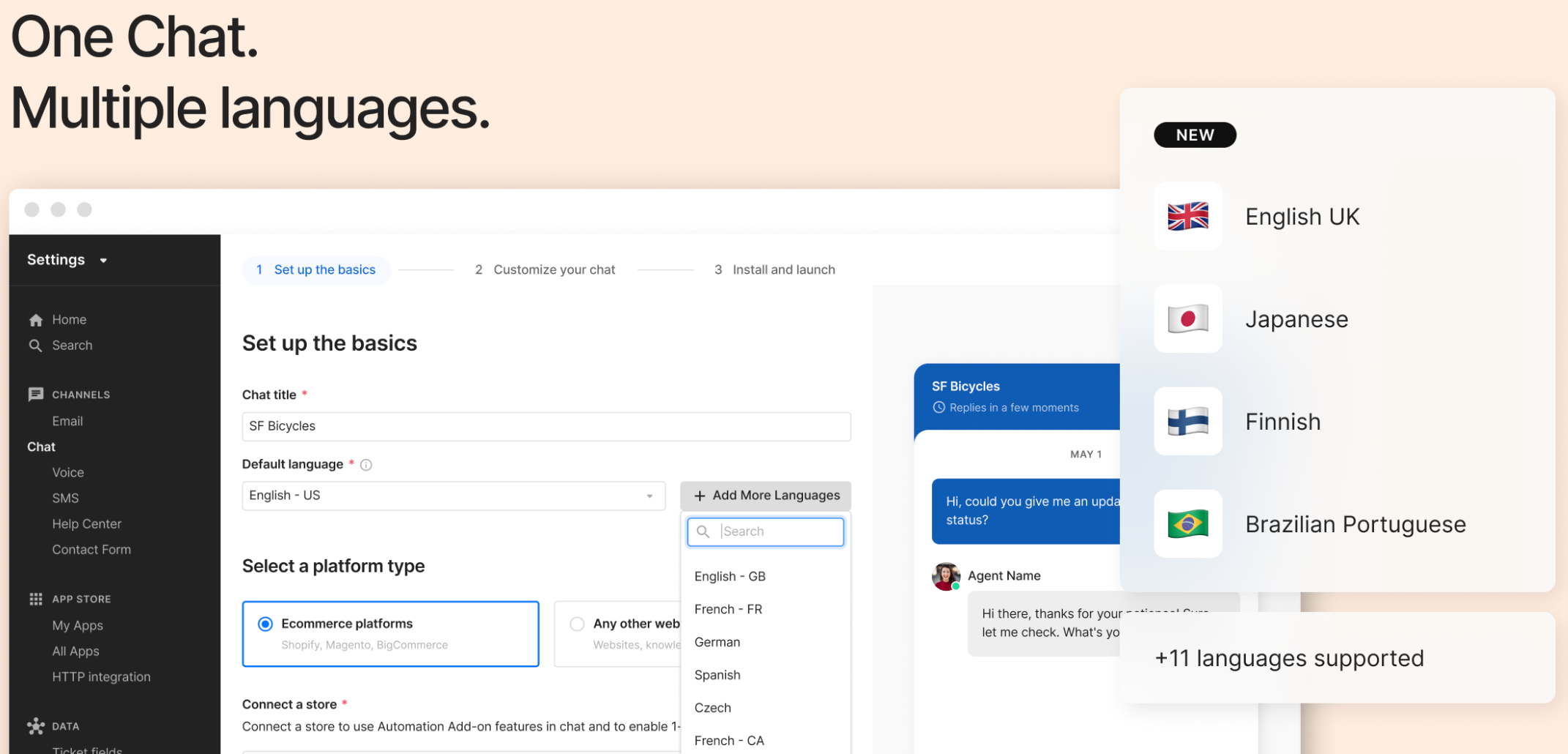
Multi-language support is enabled on:
- Chat
- Campaigns
- Flows
- Article Recommendation
- Order Management
- Help Center
Currently supported languages
- English (US)
- French (FR)
- French (Canada)
- Spanish
- Danish
- Swedish
- Italian
- Dutch
- German
- Norwegian
- Czech
- Brazilian Portuguese
- English UK
- Japanese
- Finish
Steps
Chat
Editing an existing Chat integration
1. Navigate to Settings → Channels → Chat -> your Chat integration -> Language.
3. Click on Add Language in the top right corner.
4. Choose the Language you wish to add to Chat.
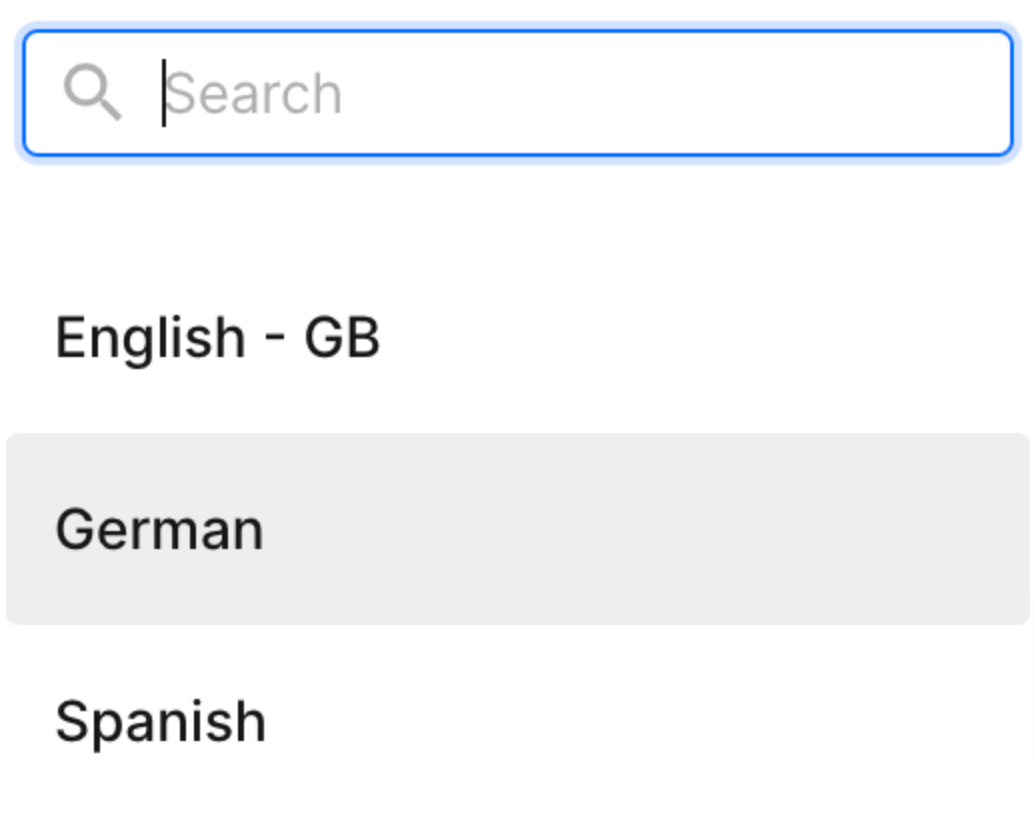
5. Customise your copy for each of your languages.

6. Change any default values to your desired text, and save the changes.
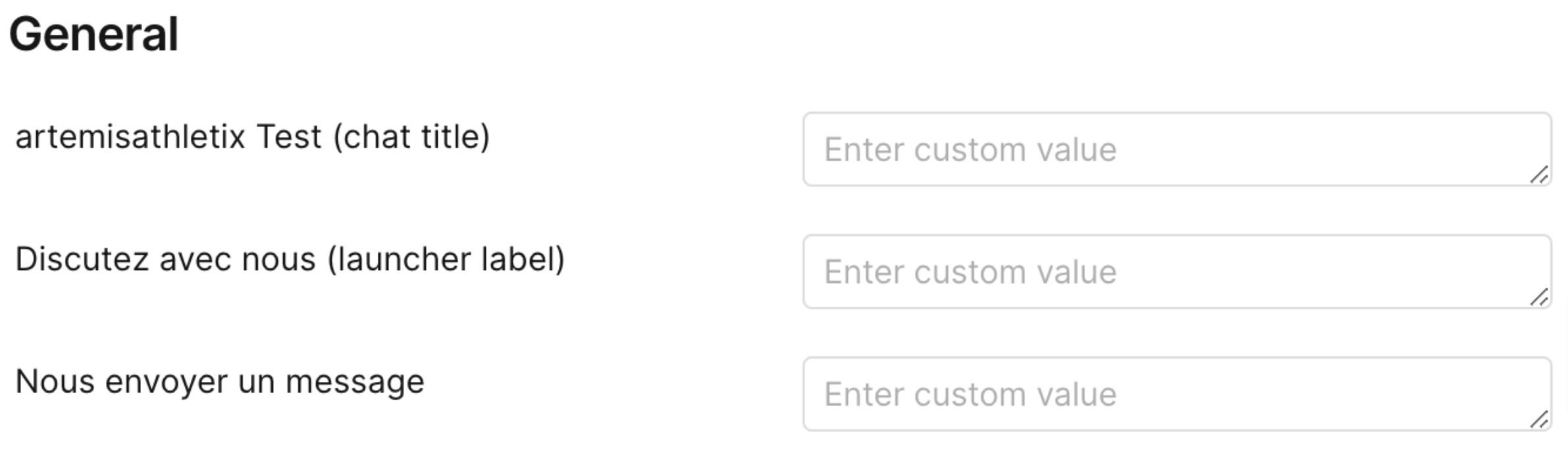
Creating a new Chat integration
1. Navigate to Settings → Channels → Chat.
2. Select Add Chat at the top of your page.
3. Choose a language you want to support by clicking Add More Languages - you can choose a single language in a single Chat or a Multi-language single Chat.

Flows
1. Navigate to Automate → your Shopify store → Flows -> your Flow.
2. In the top right corner, you'll see a Language drop-down where you can choose the language you'd like to add to the Flow.
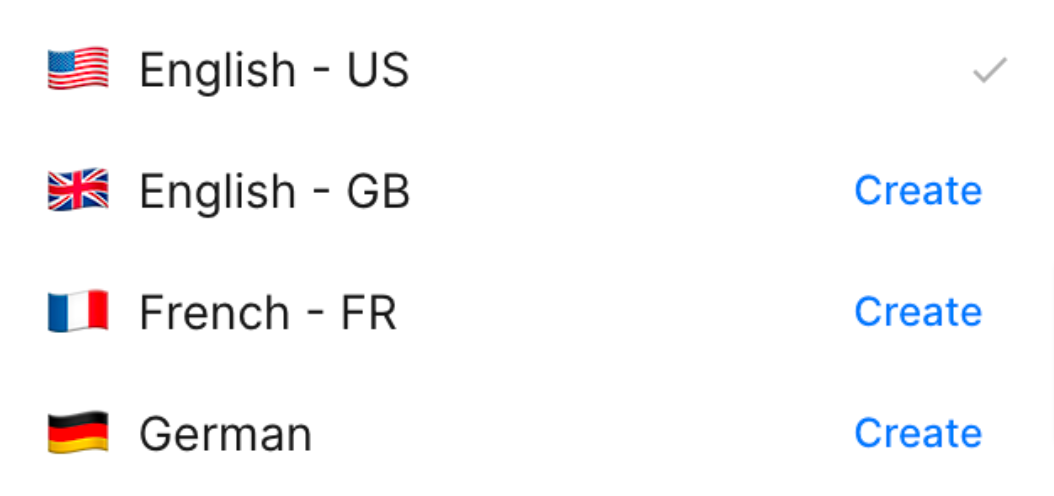
3. By clicking on Create, you'll have the option to add more languages to your existing Flow and customize the steps, prompts, and buttons in all of the languages you choose.

Campaigns
1. Navigate to Settings → Channels → Chat -> your Chat Integration → Campaigns → the Campaign you wish to configure.
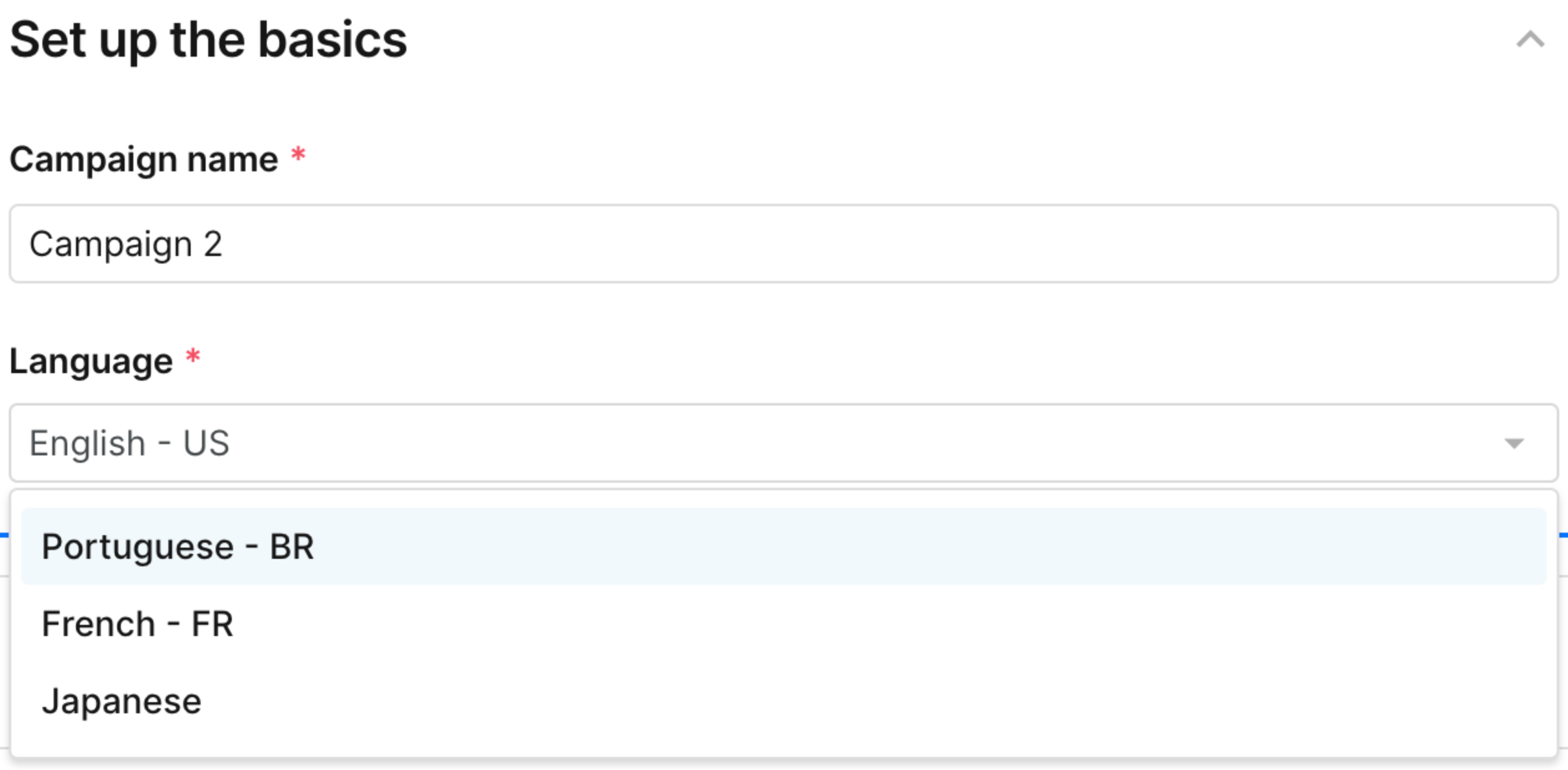
3. Choose the desired Language for your Campaign.
Configure Rules based on Chat Language
You can create specific Auto-Reply, Auto-Tag, and Auto-Assign Rules targeting different languages in Chat using the ticket language IS or ticket language IS NOT conditions.

Using these Rules, you can create dedicated Views for tickets in specific languages.